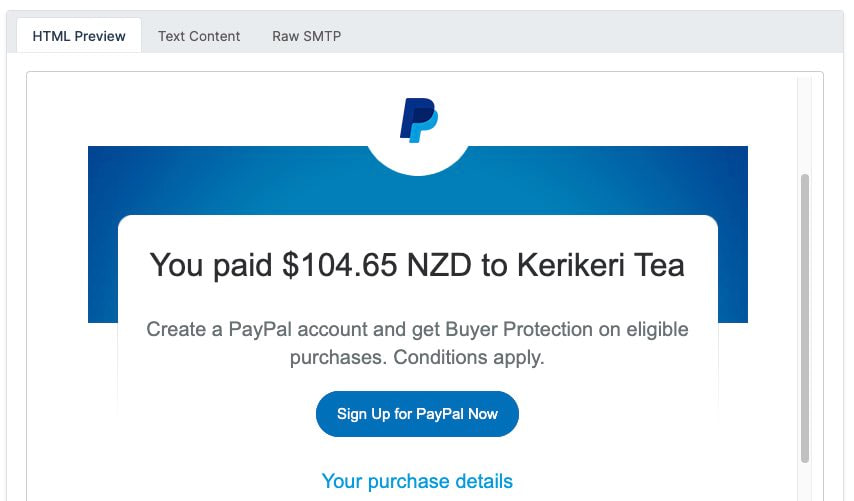Videos
Check out our tutorial video series.
How to debug and fix common issues when sending and receiving emails with MailSlurp inboxes and email accounts
How to fix common issues when inboxes do not receive emails you send to them.
You have created an inbox in the MailSlurp dashboard or using the API. When you send an email to the inbox's email address the email is not received.

If you encounter issues with receiving emails using a MailSlurp email address or inbox please follow the steps shown below to diagnose the issue. If theses steps do not fix your issue please contact support.
Inbox email addresses are case sensitive and must match exactly. This means you cannot send emails to an inbox email address by including suffixes or mixing capital and lowercase letters.
If the inbox email address is you cannot receive emails using or . You must send emails to the exact email address shown.
MailSlurp supports two types of inbox: and . Despite the name, both use the SMTP protocol but each is handled differently by MailSlurp.
If your inbox is not receiving emails it may be an inbox that doesn't support your client. Please create an inbox and test again with the same sender. If you use an mailbox you can also check the status of the mail server to ensure there are no issues.

Sometimes emails can take up to a minute to be processed by MailSlurp. If you are viewing emails in the dashboard please first try refreshing the email view page and waiting at least a minute for an email to arrive. If you use code or the API please provide a timeout property to ensure the that MailSlurp waits for your email to arrive.
View the main page of the MailSlurp dashboard to see your account usage and plan type. The monthly receives statistic shows how many emails you have received this month over how many in total you can receive per month.

You can also see usage over the months in the chart below.

Upgrade your account for more usage if necessary.

Navigate to the inbox in question inside the MailSlurp dashboard and click the button highlighted below. This will send an email to your inbox using the MailSlurp API. Refresh the inbox email view to see your email.

If this works but other sending methods do not try adjusting the type of inbox you are using or contact support.
If you are using a custom domain the most likely cause of missed emails is misconfigured DNS records. Please ensure that you have set up your custom domain correctly by following the custom domain setup guide.
Your DNS settings must contain only one MX record pointing to your designated MailSlurp MX server. If you have multiple MX records or other conflicting records your inbox will not receive emails.
To check your DNS records use MailSlurp's free MX record checker or the following terminal command:
The results should either show:
OR
If your domain contains any other MX records MailSlurp will not receive your emails. Remove any other MX records and ensure that the only MX record is the one provided by MailSlurp for your custom domain.
If these steps do not resolve your issue please contact support!
If your inboxes are not receiving emails you send them please contact support using the help desk. Please provide the email addresses or inbox IDs that are causing you problems and describe how you sent emails to them. We will do everything we can to help.
Check out our tutorial video series.
Email and SMS guides for automation and testing.
View github project code for multiple languages.
Latest posts from the MailSlurp team.
Test, build, and automate messaging with a free MailSlurp account.