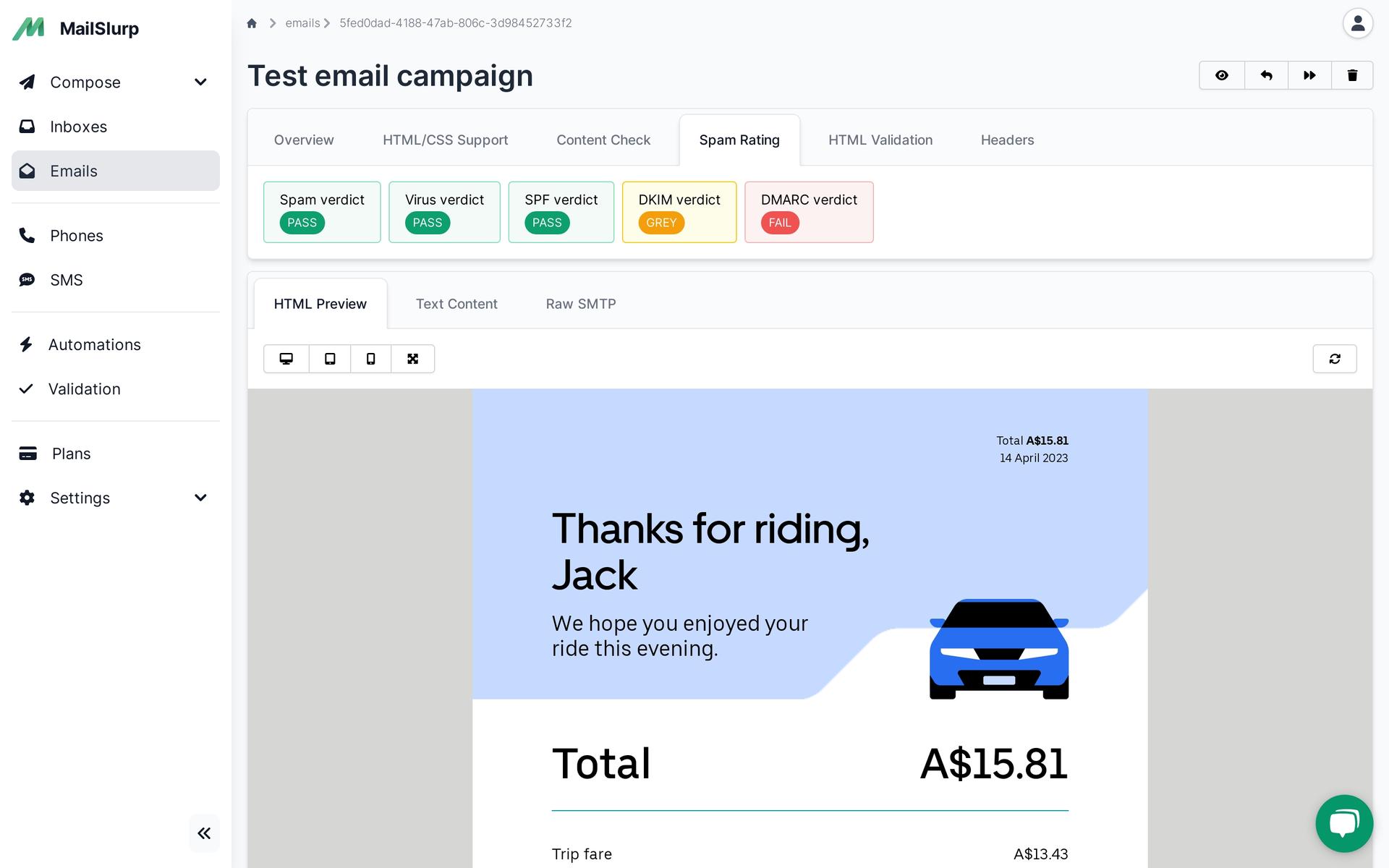Videos
Check out our tutorial video series.
Troubleshooting MailSlurp SMTP Connection Issues: Debug with Telnet, check integrations & SMTP server status, get solutions for undelivered messages.
The procedures listed below should be followed if you are obtaining "Connection cannot be established" "Connection timed out" or "111 can't open SMTP stream" issues when attempting to connect to the MailSlurp SMTP server.
Use the Telnet tool to check your connection first: telnet mx.mailslurp.com 2525. An illustration of the productive Telnet output can be found in the Integrations area of any of your inboxes.
The following procedures should be taken if Telnet indicates that a connection with our server cannot be made:
Try using 2525, 465, or 25 SMTP ports instead. The problem is typically caused by the firewall blocking the SMTP port.
Try connecting using a new device, location, ISP, or VPN if none of these ports are functional. This will make it easier to pinpoint the route where the problem is.
Verify that the server-side SMTP connection is not terminated due to an idle timeout. The SMTP server will end the session if you started an SMTP connection but didn't end it right away after the idle timeout period.
Visit the Status page to verify that our SMTP server is up and operating. You can use this page to examine the SMTP server's accessibility from various regions.
Please email support@mailslurp.com to let us know if the problem continues.
Response code 250 was expected, but instead was returned with the message "530 5.7.1 Authentication needed."
The "5.7.1 Authentication needed" error denotes one of two things:
Your configuration disables SMTP authentication, or
Failure of the authentication
Either way, no email was delivered.
Please adjust your settings to allow SMTP authentication. Set up SMTP authentication for your application. If it is already enabled, check your login information and authentication settings before trying to send an email once more.
First, try the following if you try sending messages from your app to MailSlurp but they don't show up in your MailSlurp inbox:
Go to your inbox's SMTP configuration.
Check the hostname, username, and password in your app against those
provided (if you reset SMTP/POP3, all current integrations will be impacted).
View your SMTP logs to see if you received any issues and if everything is in order or if you receive "111 can't open SMTP stream". You should turn on debugging in your email code so that you can inspect SMTP logs. Here's an illustration of how to do it using PHPMailer.
Please save an undelivered message in.eml format and submit it to us at support@mailslurp.com if you still can't figure out why emails aren't showing up in your MailSlurp inbox. Just remember to delete any private information!
It's normal behavior, so don't be alarmed.
A phony SMTP server called MailSlurp intercepts test emails coming from a beta environment. Before sending them to actual users, it makes it simple to test each of them by storing them in virtual inboxes.
Real recipients cannot be messaged using MailSlurp and you may receive "111 can't open SMTP stream". Test whether emails are sent from the project, though, and catch any errors right away.
A view of every message delivered in this method as well. Open the MailSlurp dashboard, go to the inbox, and locate your emails there to do this. Your app may have difficulties sending emails if any of them are missing, therefore it's something to check into.
MailSlurp doesn't currently have email sending capabilities.
The Free, Individual, and Team plans do not provide the premium functionality of email per mailbox. Please upgrade to the Business plan or higher to activate it ( View the subscription plans). Be sure to activate the address as well. Click on the three dots menu to the right of the "Email Address" tab in your inbox, then choose "Enable."
With MailSlurp, you can send free test emails without this feature. You may incorporate MailSlurp's SMTP credentials into your app with any plan (even the free one) and get every email sent this way. On the mailbox page, you can find integration samples for more than 20 frameworks and libraries. The MailSlurp API can be used without any limitations as well.
Simply said, email per mailbox expands the range of options. Use a specific address that has been enabled for inbox purposes to, for instance, collect emails sent from an ESP or any other external service. This address's MailSlurp inbox will receive every message sent to it.
If they exist in an email, the following email headers will appear in the Tech Info tab:
It won't be displayed if any of these headers aren't present (for instance, if an email doesn't have a reply to the header present).
The bcc header is also visible in this tab if you have the Business plan or higher (see MailSlurp plans) (if specified for the message). Even if a bcc field was added to a message on cheaper plans, it won't show up.
If that occurs, your plan's user limit may have been reached.
Starting with the Team plan, each MailSlurp plan has a cap on the number of team members you can add to your projects and inboxes. Adding team members is not possible with Free or Individual plans.
For instance, if you are on the Team plan, your team size is limited to 20 people. This indicates that you may add up to 20 different users to any given project or inbox.
By doing this, adding, for example, user1@example.com to project A and user2@example.com to one of the inboxes under project B will qualify as adding 2/20 team members.
A user who has been added to a project will undoubtedly have access to all of its inboxes. They are therefore unnecessary to add separately. User1@example.com will count as 1/20 team members if you add them to project A and then add them to one of the inboxes under project B.
Please be aware that the number of team members is determined by taking into account both individuals who have already been recruited and those whose invitations are still processing. You won't be able to issue a new invitation if your maximum is 20, you have 13 project members, and there are 7 outstanding invitations. You must first revoke one of the current ones or delete one of the invitees.
If test emails aren't forwarded, the setting for automatic forwarding is almost certainly incorrect.
MailSlurp examines the 'to' and 'cc' headers of a message before automatically forwarding it to the predetermined addresses or domains (bcc is ignored). If: An email is forwarded,
The domain in the TO or CC of the email you send matches the value in the "Domains" list, or the email's TO or CC matches the value in the "Emails" list.
A forwarding rule must be checked and the state "Active" to be taken into consideration. You must verify the email address or the domain's ownership to do that.
If a certain email cannot be forwarded, examine its headers in the Tech Info tab to ensure that the TO or CC address is configured correctly.
Do you have evidence that a suspicious message you received in your MailSlurp inbox wasn't delivered by your app? If so, it's possible that someone had access to your MailSlurp SMTP credentials.
But don't worry. Your credentials can be reset quite easily. Please sign in, access your mailbox, and then select the 'SMTP Settings' tab from your MailSlurp dashboard. There, select "Reset Credentials," and your information will be changed immediately. Ensure that they are updated in your app because the old credentials will no longer work.
We regrettably do not keep records of the server or IP address used to send the disputed message. We are unable to assist you in locating the sender as a result.
Transactional messages from MailSlurp (such as email confirmations, invites to join an inbox, bills, etc.) may occasionally be forwarded by MS Office 365 to Threat management >> Quarantine.
If you encounter this problem, do the following actions to fix it:
You can choose to use Office 365 account authentication "oAuth" during the MailSlurp signup process for simple integration. Email confirmation won't be necessary for this situation.
Check out our tutorial video series.
Email and SMS guides for automation and testing.
View github project code for multiple languages.
Latest posts from the MailSlurp team.
Test, build, and automate messaging with a free MailSlurp account.