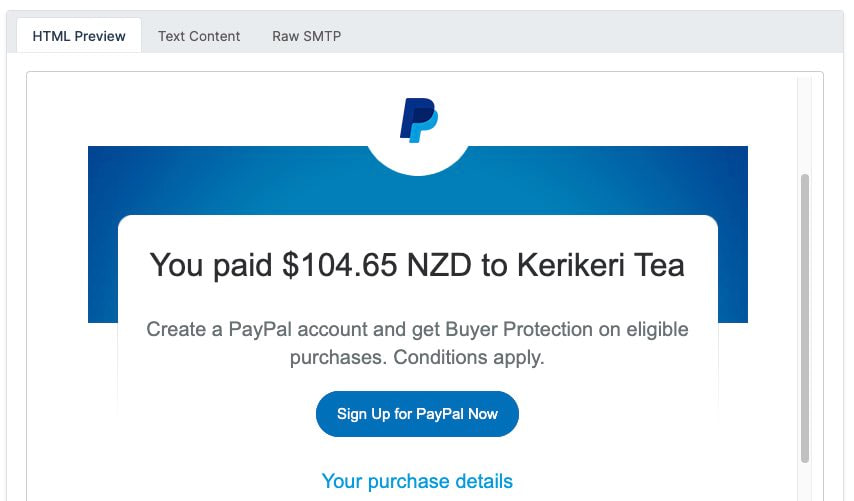Videos
Check out our tutorial video series.
How to manage MailSlurp team access to an organization. Create custom company mailservers, email routing, and forwarding. Configure member permissions.

MailSlurp offers team access via "organizations". If your account allows organization access you can create an organization in the dashboard and then invite team members to access the app via your own organization portal.
Organization users must sign in using your designated organization portal link. This url is listed on your organization overview page. Alternatively you can set up SAML sign-in and use your Identity Provider instead.
You must have a paid account with organization permissions to create an organization.
To enable SSO SAML login using an identity provider such as Okta, OneLogin, Active Directory etc, see the SAML SSO organization guide.
Login to your account. Your plan overview will say whether you can create organizations.

Navigate to the organizations page.

Create an organization for your team to use. The is the codename for your organization. Once you have added users they can access the organization at .

Next you can invite users to your organization.

Organizations are accessed via a special login url unique to your account. If users login with the regular login page they will instead be given a personal account. To use SAML SSO login instead see the SAML connection guide.
Added users will be sent a confirmation email.

Direct your users to your organization login page. It will look something like this:

Users can sign in using the email address that you added for them. They will then be sent an access link.

A user can see the state of their account when they log in. If a user is successfully using your enterprise they will see the following dashboard greeting:

See the managing organizations support page for more information on adding and deleting team members.
For more information about organizations please support.
Check out our tutorial video series.
Email and SMS guides for automation and testing.
View github project code for multiple languages.
Latest posts from the MailSlurp team.
Test, build, and automate messaging with a free MailSlurp account.